Installing and using Inscript Malayalam (UNICODE) on your computer
InScript (short for Indian Script) is the decreed
standard keyboard layout for Indian scripts using a standard 104 or 105 key
layout. This keyboard layout was standardized by the Government of India for
inputting text in languages of India written in Brahmic scripts, as well as the
Santali language, written in the non-Brahmic Ol Chiki script.It was developed by the Indian
Government and supported by several public and private organisations. This is
the standard keyboard for 12 Indian scripts including Devanagari, Bengali, Gujarati, Gurmukhi,
Kannada,
Malayalam,
Oriya, Tamil
and Telugu
and others.
Required Softwares
Download
Keyboard Layout : Inscript Malayalam
Font : Meera
Required Softwares
Download
Keyboard Layout : Inscript Malayalam
Font : Meera
Font : AnjaliOldLipi New
Installing Inscript
Malaylam
1. Download “Inscript Malayalam” Software
and install. Once the Inscript keyboard is installed you need to enable it on the
Control Panel of Windows Operating System.
Enabling Inscript Malayalam Keyboard in Windows:
Go to >> Start >> Control Panel
>> Region and Languages >> Keyboard and Languages >> Change
Keyboards >> Text Services and Input Languages >> General Tab
>> Add >> Add Input Language >> Malayalam >> Keyboard
>> Tick mark select "Inscript keyboard for Malayalam in Windows Operating
System" >> Apply&OK >> Apply&OK
Look at the screen shots below.
1.Language Option on Control Panel
2.Regional Language Options
3.Change Keyboards
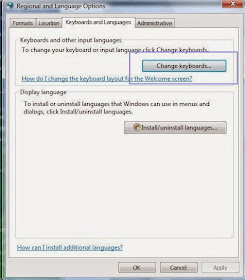
4.Adding Inscript Keyboard. See now there is only English US Keypad
5.Selecting just installed Inscript Keyboard for Malayalam

6.Now see the General Tab. There is one more keyboard in addition to English US
7.Now we have to switch between English US and Malayalam. For that we need an option on desktop taskbar.Go to Language bar and select "Docked in the taskbar" and click OK
8. After you have done check if 'EN' has
appeared in the Task Bar.
9. Check whether pressing the Shift+Alt
keys makes the symbols alternate between 'EN' and 'MY'.
Select EN when typing English.
Select MY when typing Malayalam.
As we have finished installing Malayalam Keyboard now we need atleast one good Malayalam UNICODE font to work with.There is one UNICODE font came with Windows OS i,e "Arial Unicode MS" but it is little less comfortable to use and not as cute as our Meera or Anjali.So let us install "Meera" which is the cutest.
Select EN when typing English.
Select MY when typing Malayalam.
As we have finished installing Malayalam Keyboard now we need atleast one good Malayalam UNICODE font to work with.There is one UNICODE font came with Windows OS i,e "Arial Unicode MS" but it is little less comfortable to use and not as cute as our Meera or Anjali.So let us install "Meera" which is the cutest.
Installing Fonts
- Download any or all the Malayalam Unicode Fonts viz , Meera, Rachana, AnjaliOldLipi
- Copy the fonts and paste into Windows Fonts folder. (Steps - Go to Computer >> C Drive >> Windows >> Fonts )
Now we have completed all the steps related
to the installation of Inscript Malayalam.
Let us try typing Malayalam.
Open an MS Word application
1. Select MY from taskbar (Alternatively you can press Shift
+ Alt)
2.Select
Meera from fonts menu and set font size to 16
If you have learnt Malayalam typing already you can
start Malayalam now. If you are new to Malayalam typing you need to be thorough with the keyboard layout. Download image of the
Inscript Lay out for Malayalam.If you are more serious you can purchase
Malayalam keyboard stickers for your computer keyboard and paste them on it.
Malayalam Keyboard Layout for Inscript
Use shift key to get the letters shown on the upper
part of each key. Learn typing alphabets for some days on end.
For typing combination letters like ന്മ
= ന് + മ and chills (ള് ,ല്, ന്, ര്,ണ് ) use the combination letters table below.
That is all for typing perfect Malayalam on your
computer. Once the keyboard layout has become thorough you can say Good Bye
to “Manglish” and all other imperfect methods of Malayalam Typing.
Ranjith Kumar A.K
NB: Malayalam Chills will not work properly in MS Office 2007.Use either MS Office 2003 or MS Office 2010.
Some Useful Softwares for Malaylam Typing,OCR and Font Conversion(like Unicode to Photoshop FML)
Kuttipencil
Type It
Alternatively you can download and use ISM software for Malayalam Typing.All the above steps can be bypassed.
Size = 20 MB
Malayalam Fonts
Size = 1 MB
Android App for using Inscript on mobile phones and tabs




















