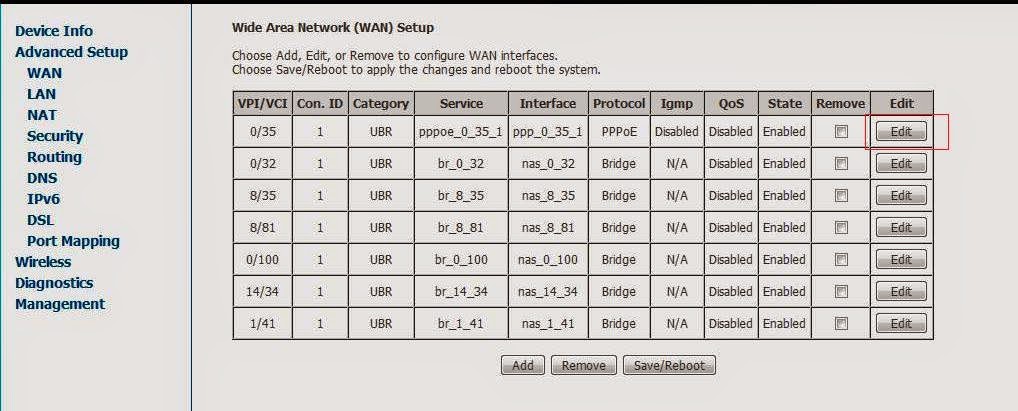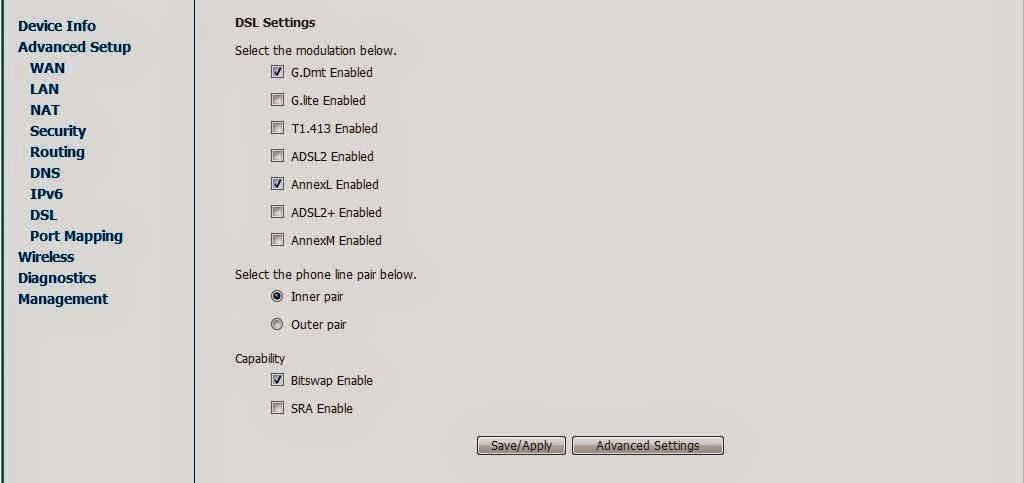1. Setting Home Page
Home page is the first page you view when you open your web browser. Each time you click Home, browser takes you back to this Home page. To set Home page go to
Tools ---- Internet Options --- Type in the address of your preferred home page (Eg. www.google.co.in) in the space provided and then click OK
2. Giving a Title to the table in Microsoft Word
In M.S.Word it is impossible to get the cursor above the table to give a title to the table. This can be accomplished through going to the left side of the left most cell in the upper row and then Enter.
3. To avoid the 'Error Reporting' message go to Run --- type in msconfig ---- click Services tab ----- deselect Windows Error reporting Service ---- OK
For faster windows booting you can remove unwanted or all items in the Startup section of the system configuration window.
4. Quick selections
Hold down [Shift] as you drag the mouse over a selection of files to select that group. Hold down [Ctrl] to select individual files in a group. If you find yourself having to select 99 per cent of files in a folder, why not take advantage of the ‘Invert Selection’ option? Just select the files you don’t need, and then select Edit, Invert Selection.
5. Undo anywhere.
The [Ctrl] + [Z] combination is well-known as an undo operation. But did you know this works nearly everywhere as far as text goes?
6. To discover the date, hover the mouse over the clock in the System Tray.
7. Create new Quick Launch icons by simply dragging shortcuts on to the Quick Launch toolbar.
8. Exit a minimised application quickly by right-clicking on it on the Taskbar and choosing Close.
9. If you get an error message on startup referring to a missing device file with a .VXD extension, then try reinstalling the driver that it relates to. This should cure the problem.
10. To fix an upside down desk top try holding the Ctrl + Alt + Up arrow keys at the same time.
11. Set files to 'read only' to avoid accidental modification. Right-click a file and choose Properties. Select the General tab and check the Read only box.
12. Search for several file types at the same time by separating each with a semicolon (*.txt; *.html,*.doc,*.xls for example).
13. You can change the default date or time format in an application by opening Regional Settings and modifying it to whatever you need.
14. You can rename a file quickly by clicking on it once and pressing [F2].You can rename a group of files/folders at once this way after selecting all.
15. You can delete selected files permanently by holding down [Shift] key when you hit [Delete].
............................................................................................................................
16.Overwriting Problem
While editing documents in Microsoft Word you might have experienced this feature. Letters already typed being automatically deleted while you are typing.This feature is called "Overwriting".
The reason - you might have accidentally pressed the “insert” key which is adjacent to the back space key. In order to release from this “Overwriting” function press the “insert’ key once again. On the status bar you can see “OVR” status. Active “OVR” indicates the overwriting mode.
..............................................................................................................................
17. If you receive a "Microsoft Internet Explorer has encountered a problem and needs to close” error message and you really want to visit that site. Try
To manually disable script debugging in Internet Explorer, follow these steps:
1. Start Internet Explorer.
2. On the Tools menu, click Internet Options.
3. On the Advanced tab, under the Browsing section, click to select the Disable script debugging (Internet Explorer) check box and the Disable script debugging (Other) check box if it is present.
4. Click OK, and then restart your computer.
2. On the Tools menu, click Internet Options.
3. On the Security tab, click the zone to which you want to assign a Web site in the Zone box, and then click Add Sites.
NB: If you trust the site you can add the site’s URL to the Trusted Zone. Otherwise include the sites URL in Restricted Zone box.
............................................................................................................................
18.Changing DNS (Domain Name Server) Address Go to Control Panel > Network Connections and select your local network.
Click Properties, and then select Internet Protocol (TCP/IP).
Click Properties.
You will see a window like the one below - this is the Internet Protocol window. Select "Use the following DNS server addresses" and enter the desired DNS server(s) in the space(s) provided.Here the DNS given by me in the space is Google Open DNS.
...........................................................................................................................
19. If you find that you are not able to browse other sites but Google sites only check your Broadband modem settings under MTU size.If it is 1492 change it to 1488. ...........................................................................................................................
20.Using Ping to Troubleshoot Network Problem
Sometimes your network connection is down and you can use ping to troubleshoot network problem and then fix it.
Ping is a program used to check whether a host is up and active in network.
You receive Internet on your computer only when all of the components/connections below mentioned work properly.
1. Your NIC (Network Interface Card)
2. Connection between your computer and your Modem
3. Connection between your modem and your telephone exchange
4. Connection between your exchange and nearest hub of your ISP
5. Connection between hub of your ISP and DNS (Domain Name Server)
6. And the Last the connection between DNS and the web page you intend to visit.
You can check in any order either from first to last or last to first.
Steps
1) Go to Start and click on Run > type cmd
2) Command prompt screen will appear.
 3) Key in ping 127.0.0.1 in Command Prompt window. This is the Network Card loop back address. If you receive Reply from 127.0.0.1, it works. If you receive Request timed out, it means network card doesn’t work properly.
3) Key in ping 127.0.0.1 in Command Prompt window. This is the Network Card loop back address. If you receive Reply from 127.0.0.1, it works. If you receive Request timed out, it means network card doesn’t work properly.
4) Next step is to check whether there is a connection between your computer and your modem. Key in the IP address of the modem i,e 192.168.1.1. If you receive Reply from 192.168.1.1, it works. If you receive Request timed out, it means connection between your computer and modem does not exist.
5) Same way you can ping each connection mentioned above. The IP address of exchanges varies depend upon the place you reside. You may get it from your ISP personnel. Instead of IP address you can key in web address too eg. Ping www.google.co.in
.........................................................................................................................
21.What is a Zip file?
Usually when we go for a tour we bundle our luggage in such a way that it is very easy to carry. Same way documents and softwares are bundled (zipped) in such a way that its size reduces and becomes very easy to carry.It moves fast from one mail to other or from one web site to a computer (while downloading). In order to make a zip file normally in Windows you can right click a file then send to “Compressed(Zipped ) folder “.Same way you can right click and “Extract all” to unzip a file.
22.Broadband Modem Configuration (Only for the Advanced Users)
Type this URL in the Web address box - 192.168.1.1
Give user name and Password given by your ISP
Go to Advanced Set Up
The page will look like this.
Click the edit button
Home page is the first page you view when you open your web browser. Each time you click Home, browser takes you back to this Home page. To set Home page go to
Tools ---- Internet Options --- Type in the address of your preferred home page (Eg. www.google.co.in) in the space provided and then click OK
2. Giving a Title to the table in Microsoft Word
In M.S.Word it is impossible to get the cursor above the table to give a title to the table. This can be accomplished through going to the left side of the left most cell in the upper row and then Enter.
3. To avoid the 'Error Reporting' message go to Run --- type in msconfig ---- click Services tab ----- deselect Windows Error reporting Service ---- OK
For faster windows booting you can remove unwanted or all items in the Startup section of the system configuration window.
4. Quick selections
Hold down [Shift] as you drag the mouse over a selection of files to select that group. Hold down [Ctrl] to select individual files in a group. If you find yourself having to select 99 per cent of files in a folder, why not take advantage of the ‘Invert Selection’ option? Just select the files you don’t need, and then select Edit, Invert Selection.
5. Undo anywhere.
The [Ctrl] + [Z] combination is well-known as an undo operation. But did you know this works nearly everywhere as far as text goes?
6. To discover the date, hover the mouse over the clock in the System Tray.
7. Create new Quick Launch icons by simply dragging shortcuts on to the Quick Launch toolbar.
8. Exit a minimised application quickly by right-clicking on it on the Taskbar and choosing Close.
9. If you get an error message on startup referring to a missing device file with a .VXD extension, then try reinstalling the driver that it relates to. This should cure the problem.
10. To fix an upside down desk top try holding the Ctrl + Alt + Up arrow keys at the same time.
11. Set files to 'read only' to avoid accidental modification. Right-click a file and choose Properties. Select the General tab and check the Read only box.
12. Search for several file types at the same time by separating each with a semicolon (*.txt; *.html,*.doc,*.xls for example).
13. You can change the default date or time format in an application by opening Regional Settings and modifying it to whatever you need.
14. You can rename a file quickly by clicking on it once and pressing [F2].You can rename a group of files/folders at once this way after selecting all.
15. You can delete selected files permanently by holding down [Shift] key when you hit [Delete].
............................................................................................................................
16.Overwriting Problem
While editing documents in Microsoft Word you might have experienced this feature. Letters already typed being automatically deleted while you are typing.This feature is called "Overwriting".
The reason - you might have accidentally pressed the “insert” key which is adjacent to the back space key. In order to release from this “Overwriting” function press the “insert’ key once again. On the status bar you can see “OVR” status. Active “OVR” indicates the overwriting mode.
..............................................................................................................................
17. If you receive a "Microsoft Internet Explorer has encountered a problem and needs to close” error message and you really want to visit that site. Try
To manually disable script debugging in Internet Explorer, follow these steps:
1. Start Internet Explorer.
2. On the Tools menu, click Internet Options.
3. On the Advanced tab, under the Browsing section, click to select the Disable script debugging (Internet Explorer) check box and the Disable script debugging (Other) check box if it is present.
4. Click OK, and then restart your computer.
Or include the said site’s URL in the Restricted site list.
1. Start Internet Explorer.2. On the Tools menu, click Internet Options.
3. On the Security tab, click the zone to which you want to assign a Web site in the Zone box, and then click Add Sites.
NB: If you trust the site you can add the site’s URL to the Trusted Zone. Otherwise include the sites URL in Restricted Zone box.
............................................................................................................................
18.Changing DNS (Domain Name Server) Address Go to Control Panel > Network Connections and select your local network.
Click Properties, and then select Internet Protocol (TCP/IP).
Click Properties.
You will see a window like the one below - this is the Internet Protocol window. Select "Use the following DNS server addresses" and enter the desired DNS server(s) in the space(s) provided.Here the DNS given by me in the space is Google Open DNS.
...........................................................................................................................
19. If you find that you are not able to browse other sites but Google sites only check your Broadband modem settings under MTU size.If it is 1492 change it to 1488. ...........................................................................................................................
20.Using Ping to Troubleshoot Network Problem
Sometimes your network connection is down and you can use ping to troubleshoot network problem and then fix it.
Ping is a program used to check whether a host is up and active in network.
You receive Internet on your computer only when all of the components/connections below mentioned work properly.
1. Your NIC (Network Interface Card)
2. Connection between your computer and your Modem
3. Connection between your modem and your telephone exchange
4. Connection between your exchange and nearest hub of your ISP
5. Connection between hub of your ISP and DNS (Domain Name Server)
6. And the Last the connection between DNS and the web page you intend to visit.
You can check in any order either from first to last or last to first.
Steps
1) Go to Start and click on Run > type cmd
2) Command prompt screen will appear.
4) Next step is to check whether there is a connection between your computer and your modem. Key in the IP address of the modem i,e 192.168.1.1. If you receive Reply from 192.168.1.1, it works. If you receive Request timed out, it means connection between your computer and modem does not exist.
5) Same way you can ping each connection mentioned above. The IP address of exchanges varies depend upon the place you reside. You may get it from your ISP personnel. Instead of IP address you can key in web address too eg. Ping www.google.co.in
.........................................................................................................................
21.What is a Zip file?
Usually when we go for a tour we bundle our luggage in such a way that it is very easy to carry. Same way documents and softwares are bundled (zipped) in such a way that its size reduces and becomes very easy to carry.It moves fast from one mail to other or from one web site to a computer (while downloading). In order to make a zip file normally in Windows you can right click a file then send to “Compressed(Zipped ) folder “.Same way you can right click and “Extract all” to unzip a file.
.................................................................................................................................
Type this URL in the Web address box - 192.168.1.1
Give user name and Password given by your ISP
Go to Advanced Set Up
The page will look like this.
Click the edit button
Type 2 Modem (WA3002G4)
Page No 1 (Zoom the page to get a clear view(Press Ctrl and +)
MTU Size = 1488
(This kind of modem does not have MTU size option.But if your modem has this option enter the above value)
Save and Reboot the modem
23
24
24.Some times we forget
to eject our CD from the CD drive before we shut down the computer. In
case the power has gone off, normally you will not be able to open the
drive. In circumstances like this you can follow this method. Insert a
needle (preferably the blunt side) or any object similar in size in the
tiny hole near the eject button of the CD Drive. The door of the drive
will open a little so as to enable you to open it full.
.........................................................................................................................
25.Some times we come across a situation when our Printer does not have A3 size capability and we want to print an A3 size document from the same printer. What can we do? Change the default printer to Microsoft office document writer. (Microsoft office document writer does not print but it turns your document to a Microsoft office document for storage).Now go to print page view. You will be able to select A3 paper size. Give print command. The document will be saved as Microsoft office document with your suggested paper size. Now again change the printer to your original printer. Open the document you saved as Microsoft office document. This time it will be fine and you will be able to print it in A3.Don’t forget to select “Scaling” to accommodate the document in smaller paper like “A4” or “letter”.
.....................................................................................................................
26.Lap top keys will stuck if you leave it unused for two or three days.If ever you find that some of the keys of your laptop are stuck, try this method.Tap all the keys one by one atleast 5 times.Don't forget to miss even one key.It will start working as obediently as ever.
Android Apps - Now a days there are many android applications to tide over the difficulty of keying in from a laptop. A laptop/desktop can be easily controlled from your mobile phone. Android phone's keypad and google voice typing utilities are handy in such situations. Below is the link to such an application. Its basic functions are free. Use Bluetooth to connect with the laptop.
http://wifimouse.necta.us/
......................................................................................................................
125 Windows Tips
200 Windows Tips
Key Board Short Cuts
.........................................................................................................................
25.Some times we come across a situation when our Printer does not have A3 size capability and we want to print an A3 size document from the same printer. What can we do? Change the default printer to Microsoft office document writer. (Microsoft office document writer does not print but it turns your document to a Microsoft office document for storage).Now go to print page view. You will be able to select A3 paper size. Give print command. The document will be saved as Microsoft office document with your suggested paper size. Now again change the printer to your original printer. Open the document you saved as Microsoft office document. This time it will be fine and you will be able to print it in A3.Don’t forget to select “Scaling” to accommodate the document in smaller paper like “A4” or “letter”.
.....................................................................................................................
26.Lap top keys will stuck if you leave it unused for two or three days.If ever you find that some of the keys of your laptop are stuck, try this method.Tap all the keys one by one atleast 5 times.Don't forget to miss even one key.It will start working as obediently as ever.
Android Apps - Now a days there are many android applications to tide over the difficulty of keying in from a laptop. A laptop/desktop can be easily controlled from your mobile phone. Android phone's keypad and google voice typing utilities are handy in such situations. Below is the link to such an application. Its basic functions are free. Use Bluetooth to connect with the laptop.
http://wifimouse.necta.us/
......................................................................................................................
125 Windows Tips
200 Windows Tips
Key Board Short Cuts